What is ImageJ?
ImageJ is a free public domain software imaging program available through the National Institutes of Health used in several Orion’s Quest missions.
Do all Orion’s Quest missions require using ImageJ?
No, but missions that require quantified measurements and counting do. Those missions include, Worms In Space, Silicate Gardens In Space, and the Mesa Mission.
How do I get started?
The first thing you need to do is download ImageJ onto all computers being used for the mission using this address, (https://imagej.nih.gov/ij/download.html). You will need to download the version appropriate for your type of computer. ImageJ is written in Java, which allows it to run on Linux, Mac OS X and Windows, in both 32-bit and 64-bit modes. Remember to place an icon on the desktop for easy access.
How do I use ImageJ?
Once the program has been downloaded you will see a toolbar that has many options including measuring and counting tools. Here is an example of how to use the measuring tool.
- First chose a photo to work with and save it to the desktop or other location.
- Any photo being analyzed must be opened using ImageJ so on the toolbar go to “File” and select “Open”. Find your photo and open it.
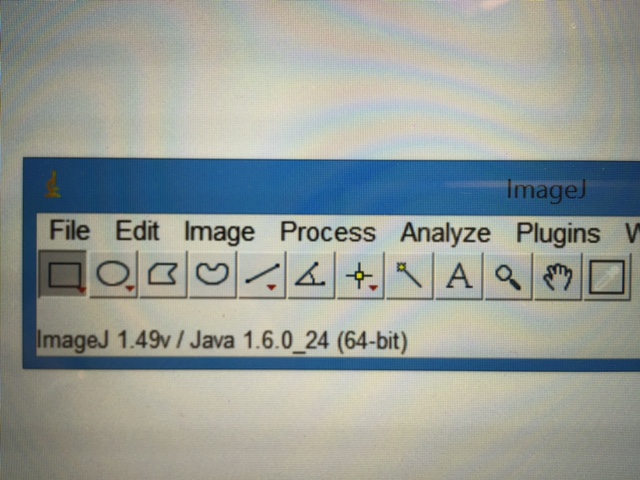
- On the toolbar click the 5th tool from the left, then right click and find the Segmented Line tool.
- Place your cursor on some point in the photo and left click.
- Move the cursor in any direction to some other point on the picture and double left click releasing the line. You should now see a line of some length with the two end points.
- To find the length of the line, click “Analyze” on the toolbar then click “Measure” to see the length of the line in a data table.
Those are the basics of using ImageJ as a measuring tool and more detailed student instruction sheets are available on the mission dashboard page. It’s a great way to get students involved in using an interesting technology and you might find other applications for it’s use in your classroom.
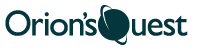
Comments are closed.